Refine your Images with Midjourney’s Panning Tool
Looking for a way to adjust your images to accommodate your text or avoid elements? Midjourney’s panning feature can solve your problem. The panning...
1 min read
 XEN Create
Jan 8, 2024
XEN Create
Jan 8, 2024
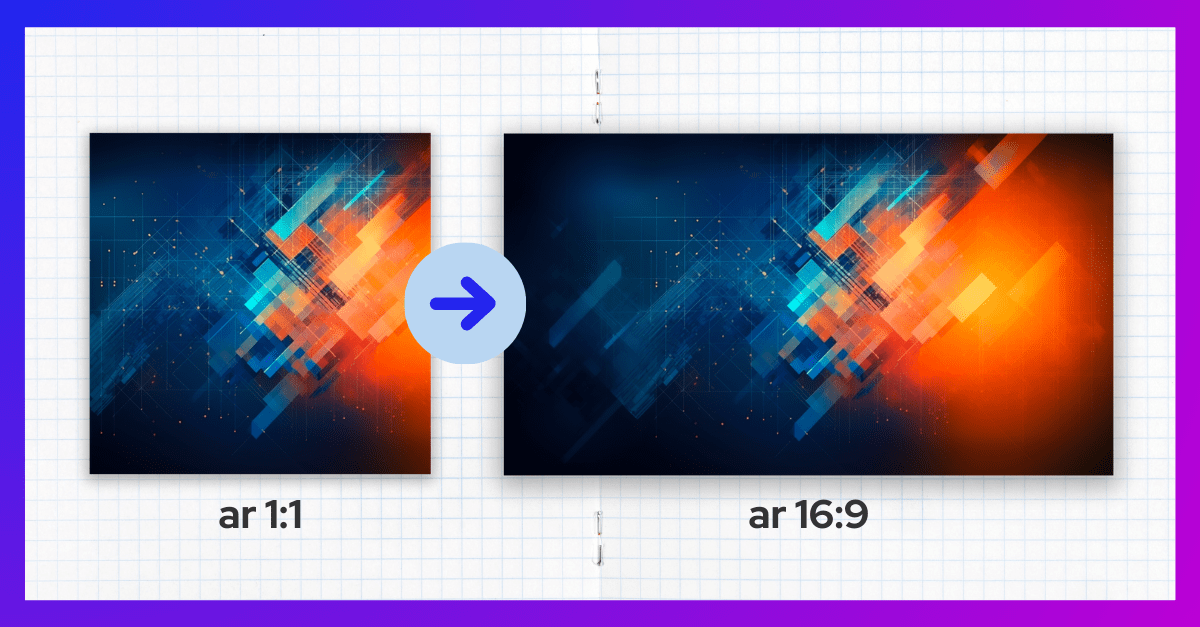
Midjourney's default 1:1 aspect ratio is a perfect match for social media posts. But what if you need something more suited for a website background or other formats? Don't worry, we've got you covered!
Previously, we introduced the Panning feature in our blog 'Midjourney Levels Up, Say Hello to Panning!'. Today, let's dive into another handy tool: the Custom Zoom feature. Ideal for when you have a specific aspect ratio in mind, like the widescreen 16:9 or the portrait-friendly 4:5.
Here's a simple guide to using Custom Zoom for changing aspect ratios:





Want to learn more? Check out our Midjourney Inspiration Guide or give us a follow on LinkedIn. We’re constantly sharing cool prompts, fresh inspiration, and helpful tips to take your visual creativity to new heights.
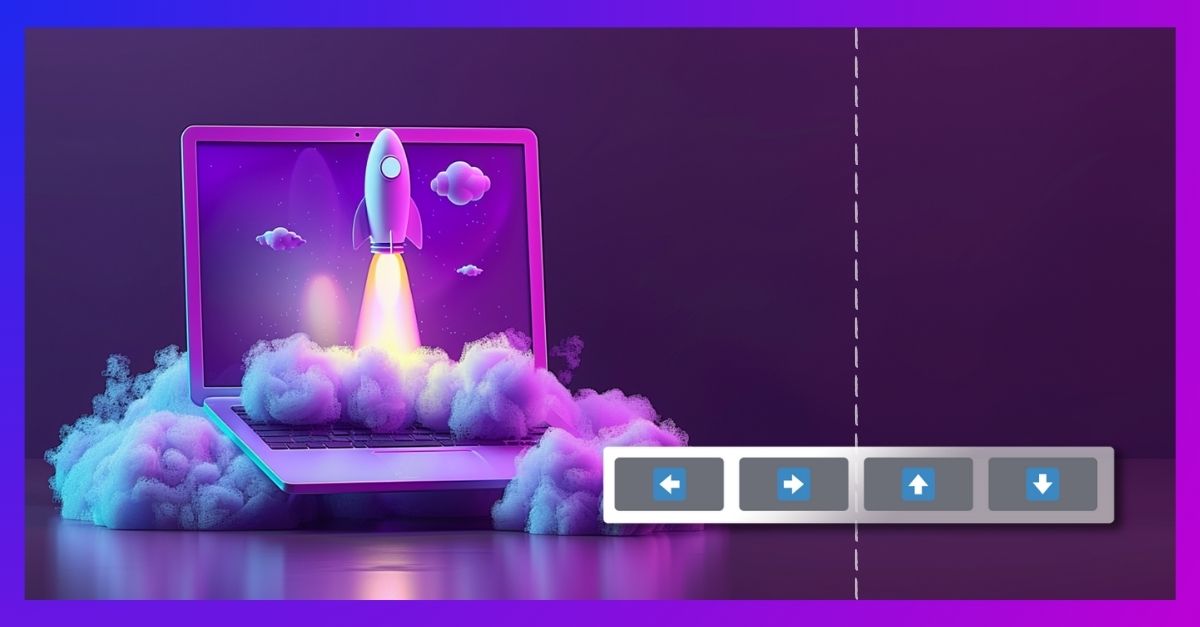
Looking for a way to adjust your images to accommodate your text or avoid elements? Midjourney’s panning feature can solve your problem. The panning...
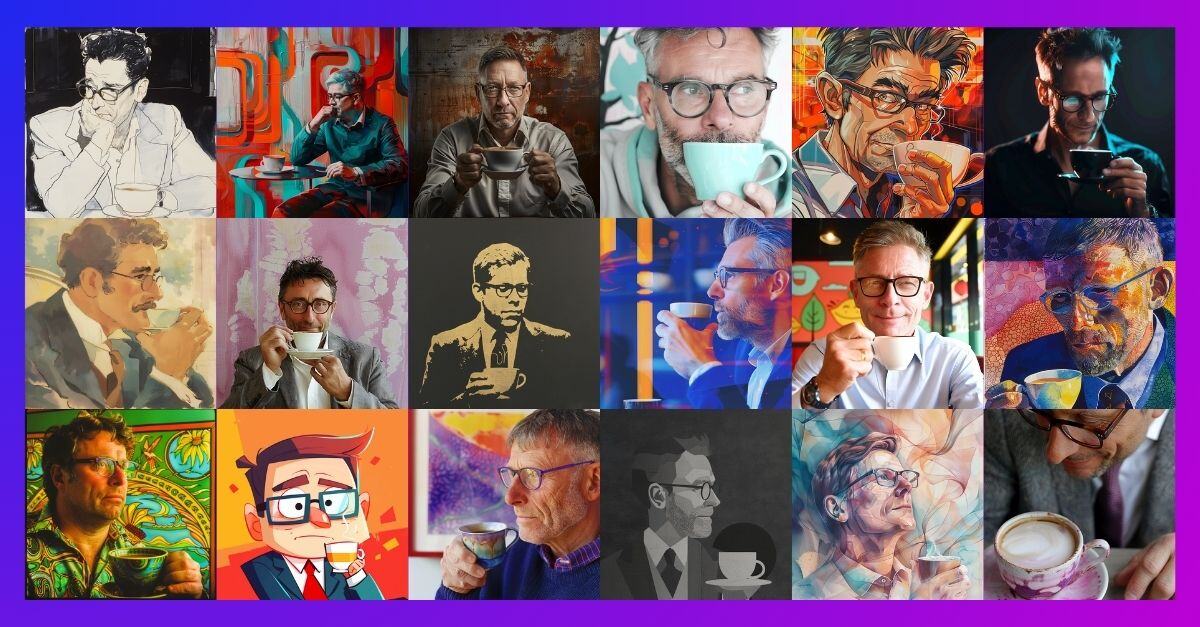
Looking to create a Midjourney image but undecided on the style? The new Style Random parameter is your ideal tool. It not only helps with finding...

Midjourney recently introduced a new feature called character reference, which has changed the way users create characters. Gone are the days of...