Explore new styles with Midjourney's Style Random feature
Looking to create a Midjourney image but undecided on the style? The new Style Random parameter is your ideal tool. It not only helps with finding...
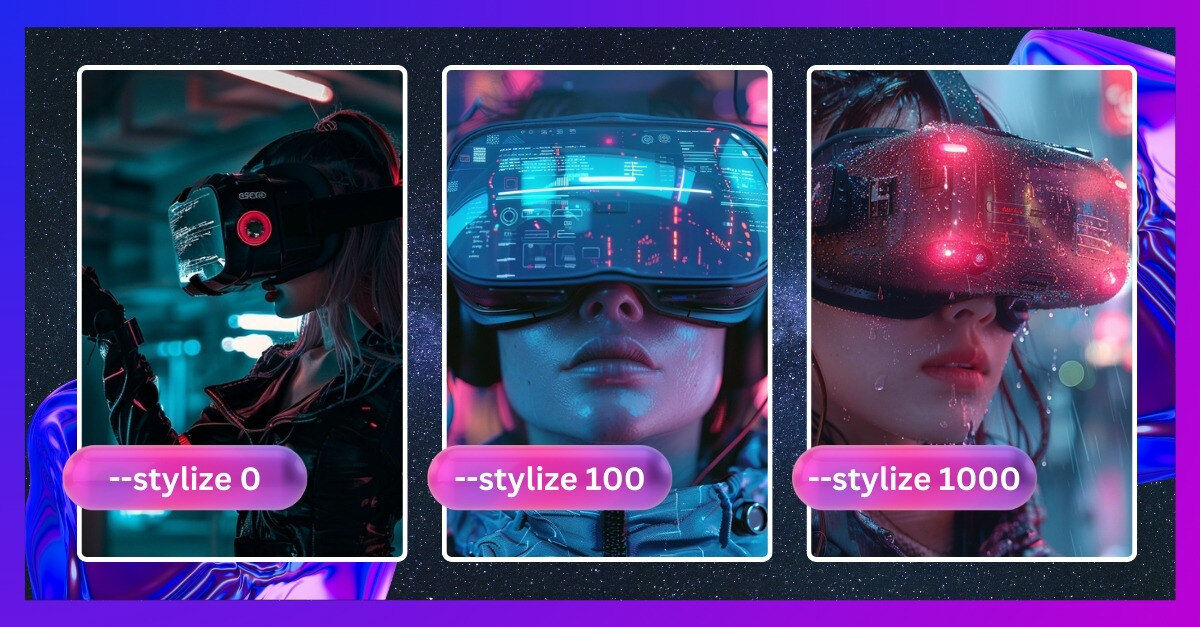
Midjourney has been trained to create images, so we can say that it actually has a standard artistic look for composition, color, form, etc. The Stylize parameter controls how much of the Midjourney style we want to apply to our images.
To use the stylize parameter, add --stylize or --s after your prompt, then indicate the value you want. The value can range from 0 to 1000. Note that, by default, Midjourney uses a stylize value of 100.
Lower stylize values ensure that images closely follow your prompt, while higher values will still follow your prompt but may introduce additional elements to align with Midjourney’s aesthetic standard.
Let's see how changing the stylize value affect our prompts.

Prompt: woman wearing a VR headset cyberpunk style --stylize 0

Prompt: woman wearing a VR headset cyberpunk style --stylize 100

Prompt: woman wearing a VR headset cyberpunk style --stylize 500
 Prompt: woman wearing a VR headset cyberpunk style --stylize 1000
Prompt: woman wearing a VR headset cyberpunk style --stylize 1000
Here's another example: 
Prompt: Photorealistic portrait shot of a male engineer installing a solar panel on roof of a house, sunny day, with negative space --stylize 0

Prompt: Photorealistic portrait shot of a male engineer installing a solar panel on roof of a house, sunny day, with negative space --stylize 100
 Prompt: Photorealistic portrait shot of a male engineer installing a solar panel on roof of a house, sunny day, with negative space --stylize 700
Prompt: Photorealistic portrait shot of a male engineer installing a solar panel on roof of a house, sunny day, with negative space --stylize 700
 Prompt: Photorealistic portrait shot of a male engineer installing a solar panel on roof of a house, sunny day, with negative space --stylize 1000
Prompt: Photorealistic portrait shot of a male engineer installing a solar panel on roof of a house, sunny day, with negative space --stylize 1000
If you observe the images above, you'll notice that higher stylize values result in more similar colors, lighting, composition, and even the angle of the subject and camera. This suggests that Midjourney strives to uphold its established standards when the stylize value is high. Additionally, higher stylize values may introduce elements not included in the prompt, but we believe these additional elements can enhance the character of your generated image. Furthermore, we've noticed that longer prompts often lead to images generated with stylize values between 500 and 1000 being quite similar. This could be due to the limited space for Midjourney to experiment with your style when handling extensive prompts.
Tip: You can also use the /settings command to adjust the amount of style you want your images to have, even if you do not add the --stylize parameter to your prompt. Simply open your settings and choose from options: Stylize Low, Stylize Med, Stylize High, or Stylize Very High.

In essence, adjusting the stylize parameter offers you the opportunity to customise the styling of your generated images. It can also serve as an avenue for playful exploration, allowing you to create unique visuals tailored to your vision. Whether you aim to accentuate the input prompt or infuse your creations with Midjourney's aesthetic flair, have fun and explore the endless possibilities this parameter holds.
Want to learn more? Check out our Midjourney Inspiration Guide or give us a follow on LinkedIn. We’re constantly sharing cool prompts, fresh inspiration, and helpful tips to take your visual creativity to new heights.
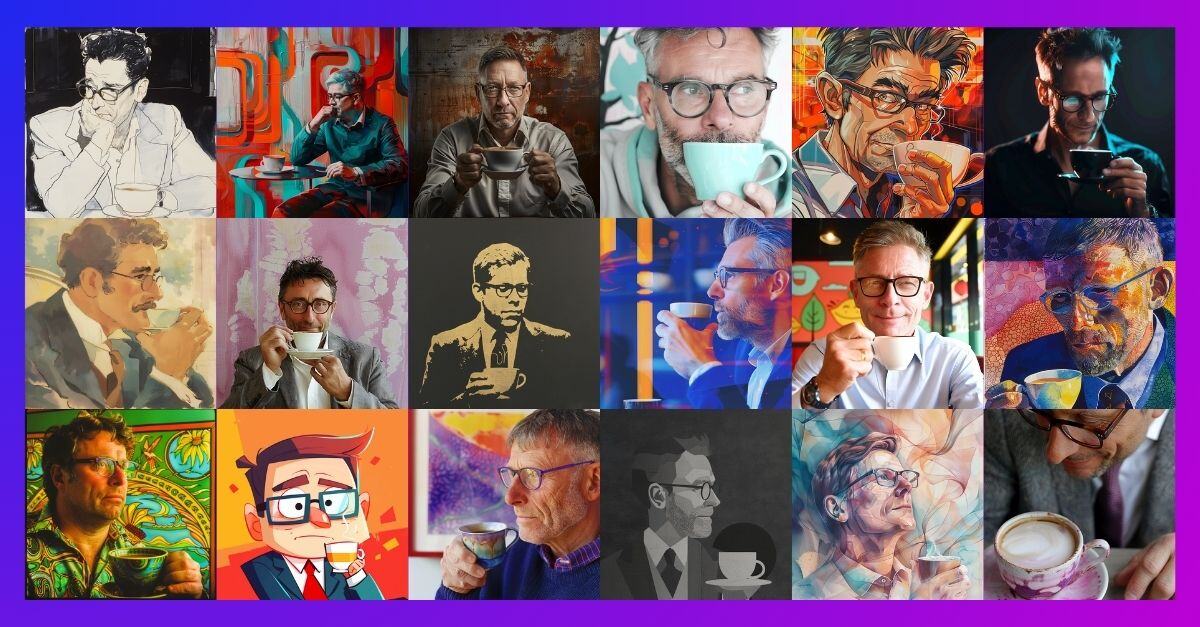
Looking to create a Midjourney image but undecided on the style? The new Style Random parameter is your ideal tool. It not only helps with finding...
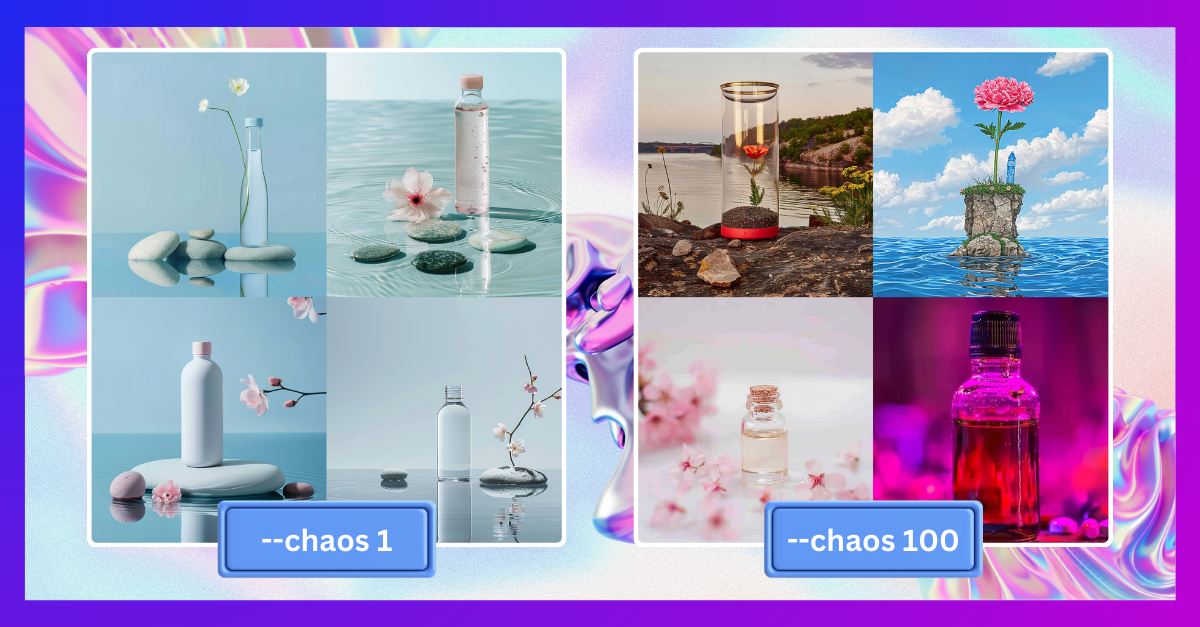
When using Midjourney, you’ll encounter a range of parameters and features, among which is the Chaos parameter.

Sometimes you need to be weird to stand out! The same goes for AI-generated images. If you want to add an unconventional and unique aesthetic to your...