Pro-level visuals with just one prompt using Ideogram.ai
Prompt: dune movie poster theme, title for the movie is "IDEOGRAM.AI" and make sure we can read the words, cinematic, poster
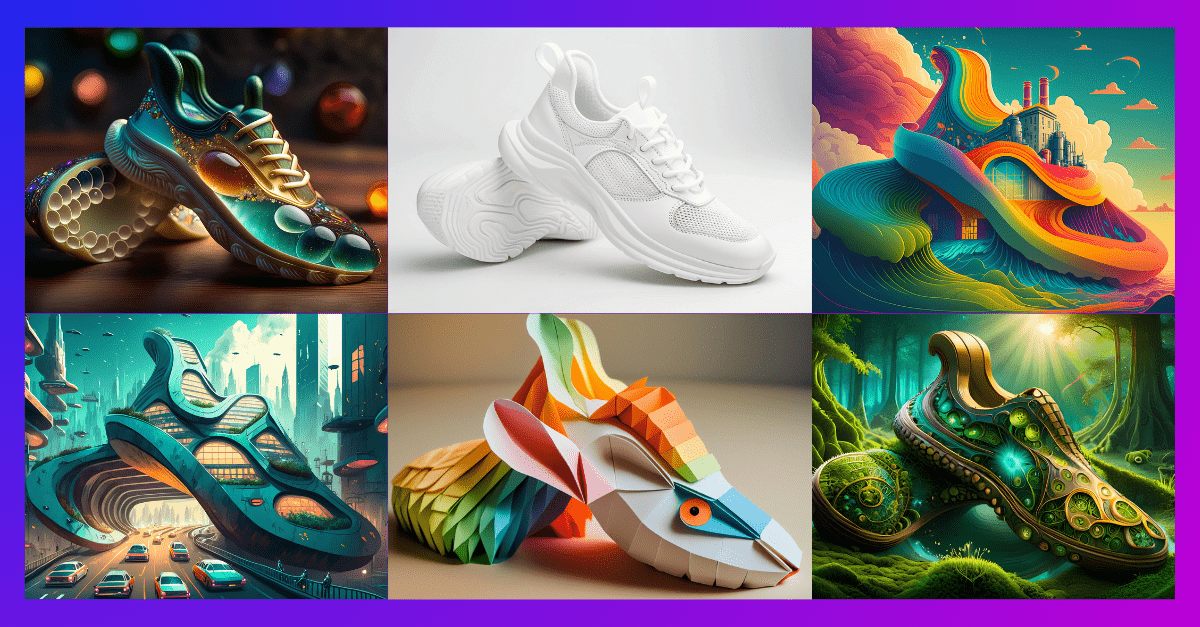
Adobe Firefly empowers anyone, at any skill level, to explore, ideate and bring their creative vision to life. It has been a year since Adobe Firefly was launched. To date, people from all over the world have used Firefly to generate over 6.5 billion images and counting!
Recently, Adobe has rolled out a significant update to Firefly: the Structure Reference capability. This exciting addition lets you use an image as a template to easily create variations with the same layout, bypassing the need for perfect prompts to match your creative vision. By utilizing this powerful tool, users can enhance their workflow efficiency and elevate the quality of their designs with ease.
In this blog, we'll explore the vast potential of this feature and see how it can transform your creative projects.
Let's use the image below as our reference or base image. Set this image aside for now and we'll use it once we start generating images.

Reference image prompt: pair of white men's sports sneakers in white background, product photography, bright lighting --ar 3:2







.jpg?width=2304&height=1792&name=Firefly%20a%20figure%20made%20of%20tiny%20coloured%20translucent%20marbles%2c%20photorealistic%2c%20highly%20detailed%2c%20portait%20(1).jpg) Medium Strength (Default Strength settings)
Medium Strength (Default Strength settings).jpg?width=2304&height=1792&name=Firefly%20a%20figure%20made%20of%20tiny%20coloured%20translucent%20marbles%2c%20photorealistic%2c%20highly%20detailed%2c%20portait%20(2).jpg) Low Strength
Low Strength.jpg?width=2304&height=1792&name=Firefly%20a%20figure%20made%20of%20tiny%20coloured%20translucent%20marbles%2c%20photorealistic%2c%20highly%20detailed%2c%20portait%20(3).jpg) High Strength
High StrengthYou can also add more style to your generated image with the Styles panel. Similar to structure references, you can upload your own image or choose a style from the selection.
In this example, we'll choose the red and blue neon style and see how it will affect our overall image:
Here is the result:.jpg?width=2304&height=1792&name=Firefly%20a%20figure%20made%20of%20tiny%20coloured%20translucent%20marbles%2c%20photorealistic%2c%20highly%20detailed%2c%20portait%20(4).jpg)
Here are more examples using the structure reference feature:





As we continue to explore the capabilities of Adobe Firefly, we're eager to hear about your experiences and creative explorations. If you've tried out this new feature, we would love to hear your thoughts! Feel free to reach out to us on LinkedIn and share your insights or any questions you might have.
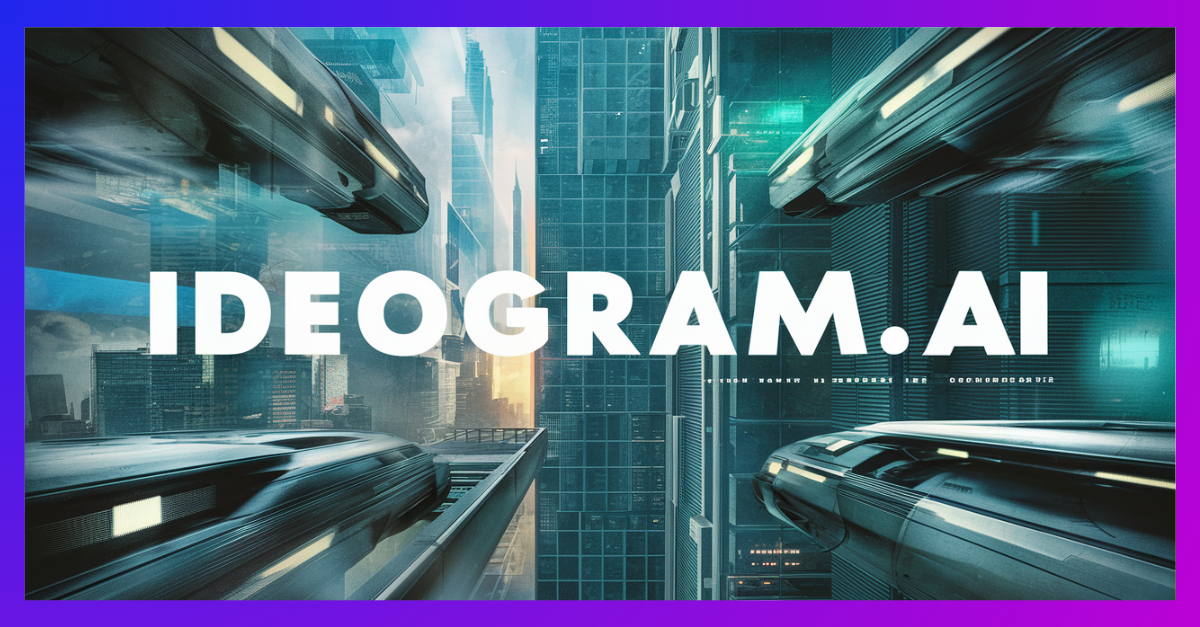
Prompt: dune movie poster theme, title for the movie is "IDEOGRAM.AI" and make sure we can read the words, cinematic, poster
.png)
Craft enchanting fantasy images with Midjourney's blend mode. It involves a captivating process that empowers you to create mesmerizing visuals...
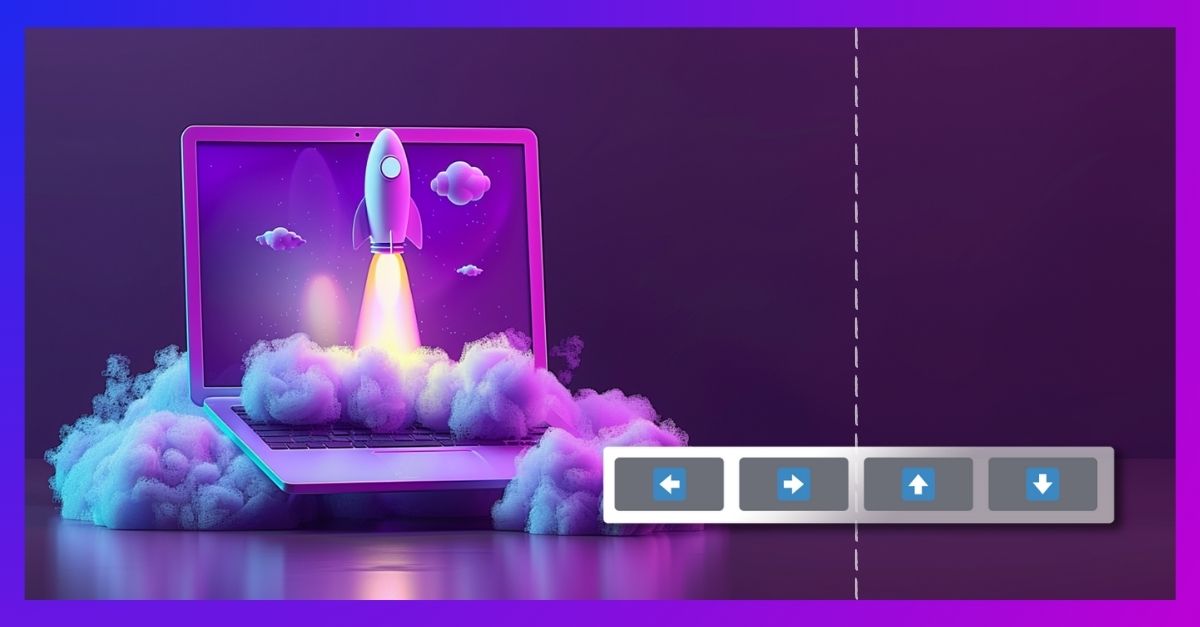
Looking for a way to adjust your images to accommodate your text or avoid elements? Midjourney’s panning feature can solve your problem. The panning...