Create Visually Consistent Characters with the Character Reference parameter
Midjourney recently introduced a new feature called character reference, which has changed the way users create characters. Gone are the days of...
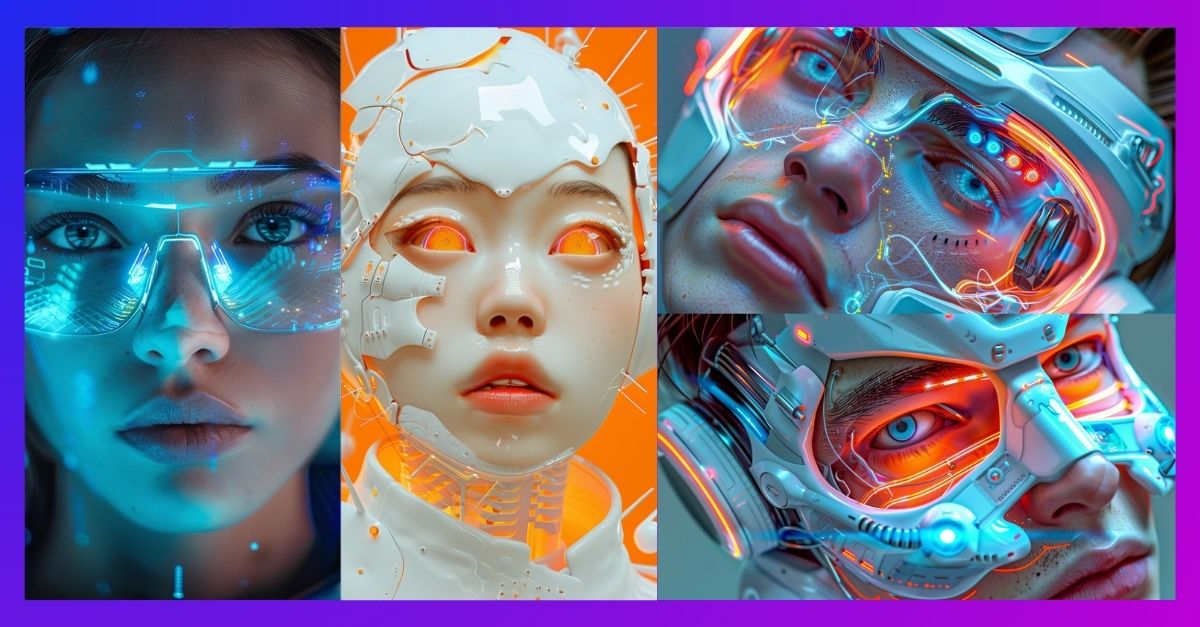
Midjourney’s V6 update introduced a powerful feature called “Style Reference.” This allows you to use an image as a reference, influencing the artistic style of the image that Midjourney will generate.




--sref) to your prompt


Right image prompt: Futuristic tech male elven --sref https://s.mj.run/raHWwNmC2sE --ar 4:5 --v 6.0
Right image prompt: a collage of a Mother, son running towards a house with solar panels, grass, --ar 4:5 --sref https://s.mj.run/pQYMYTvl14Q --v 6.0

Right image prompt: Man in the future, half human, half robot, bright, clean and modern --ar 2:1 --sref https://s.mj.run/6VZdwFU2NWc, https://s.mj.run/rfFxCD-hOps --v 6.0
For even more tips and insights, download our Midjourney Inspiration Guide or follow us on LinkedIn. We share daily prompts, inspiration, and ideas to help you elevate your visual journey.

Midjourney recently introduced a new feature called character reference, which has changed the way users create characters. Gone are the days of...

Sometimes you need to be weird to stand out! The same goes for AI-generated images. If you want to add an unconventional and unique aesthetic to your...
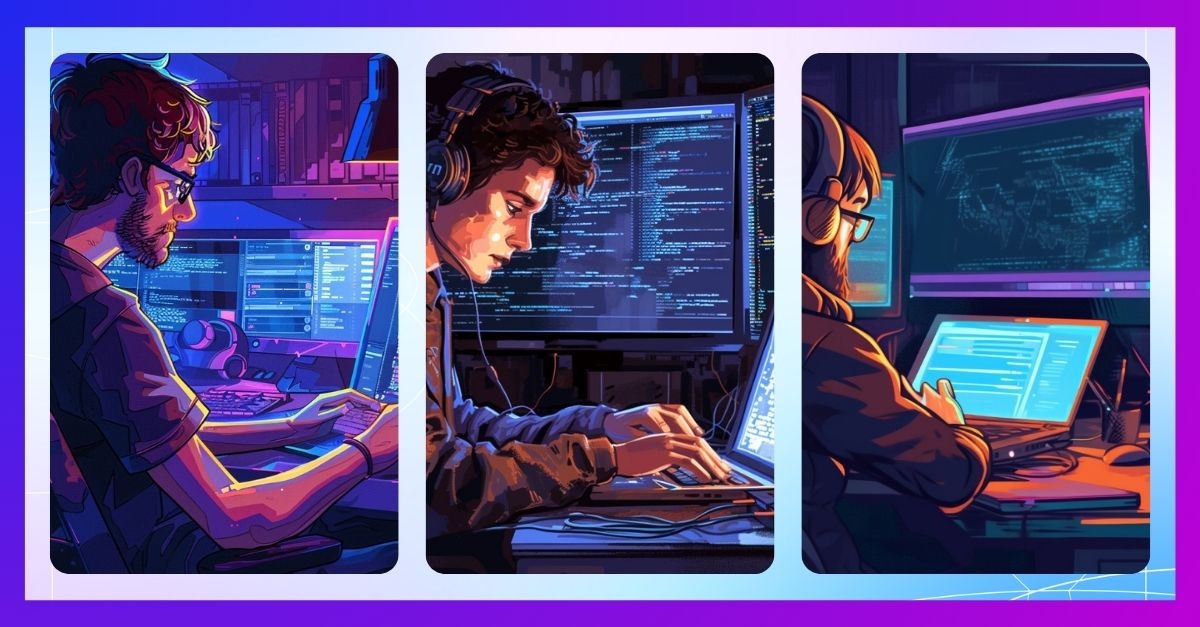
The Midjourney Quality parameter (--q or --quality) is useful for controlling the amount of detail generated by Midjourney. A lower value results in...