Pro-level visuals with just one prompt using Ideogram.ai
Prompt: dune movie poster theme, title for the movie is "IDEOGRAM.AI" and make sure we can read the words, cinematic, poster

Have you noticed those viral AI-generated images circulating on social media lately? Upon first glance, they might appear as ordinary images, but take a step back from your screen, and hidden words start to emerge.
Naturally, we couldn't resist trying them out ourselves. Take a look at the images we generated and see if you can spot the concealed words!
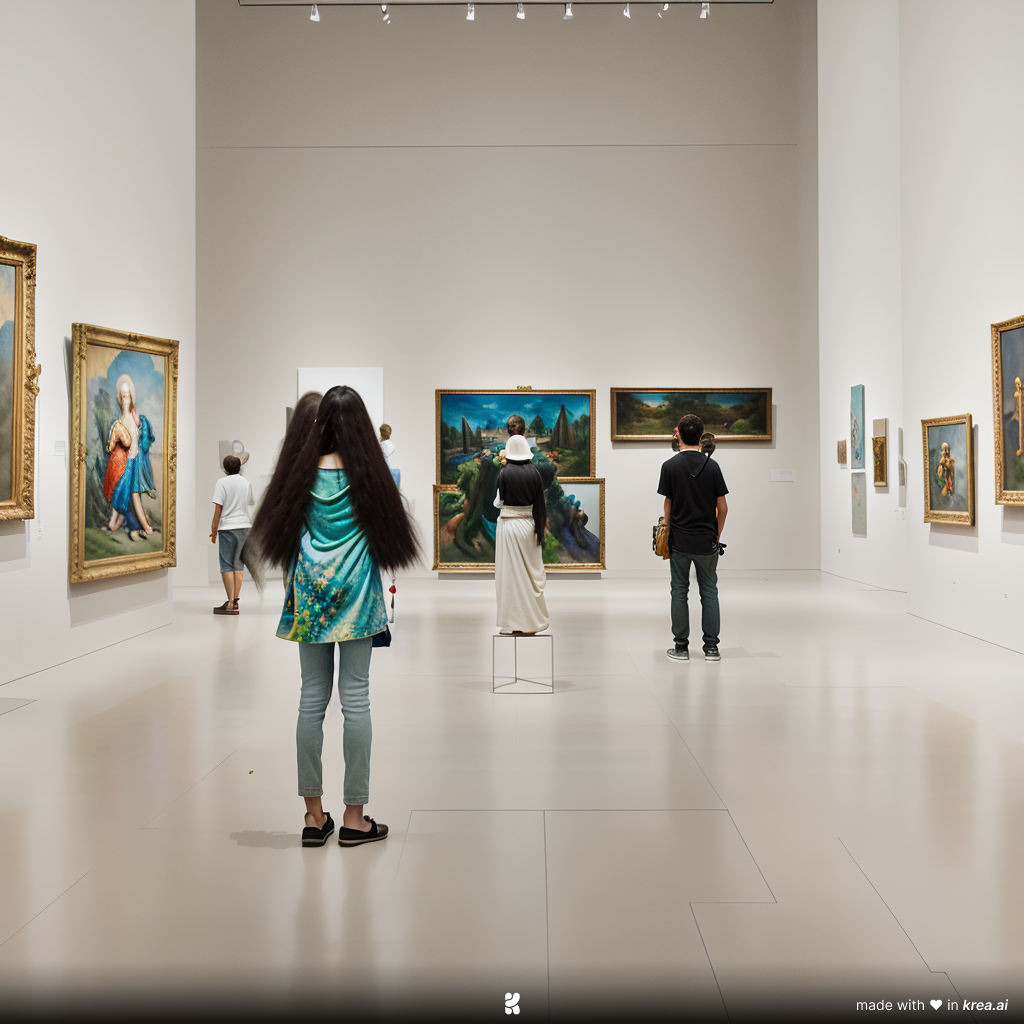

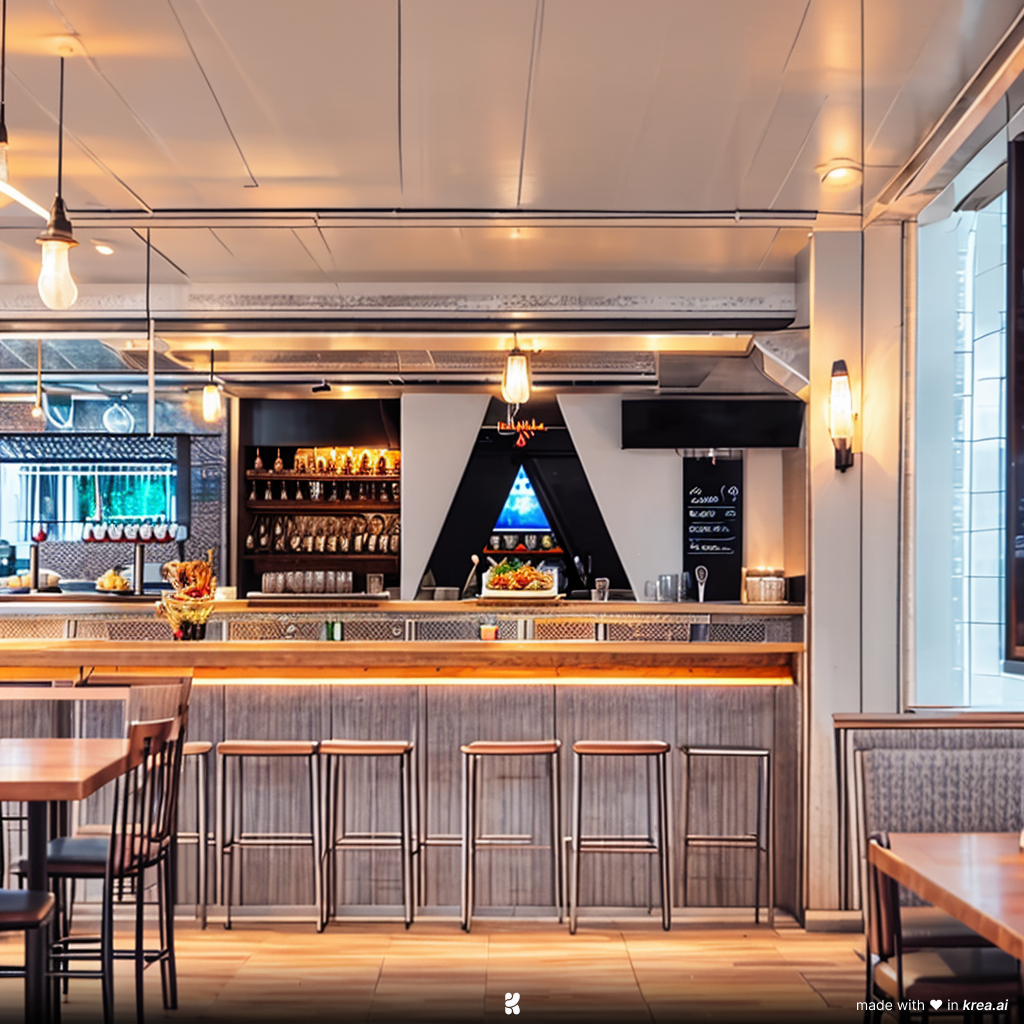
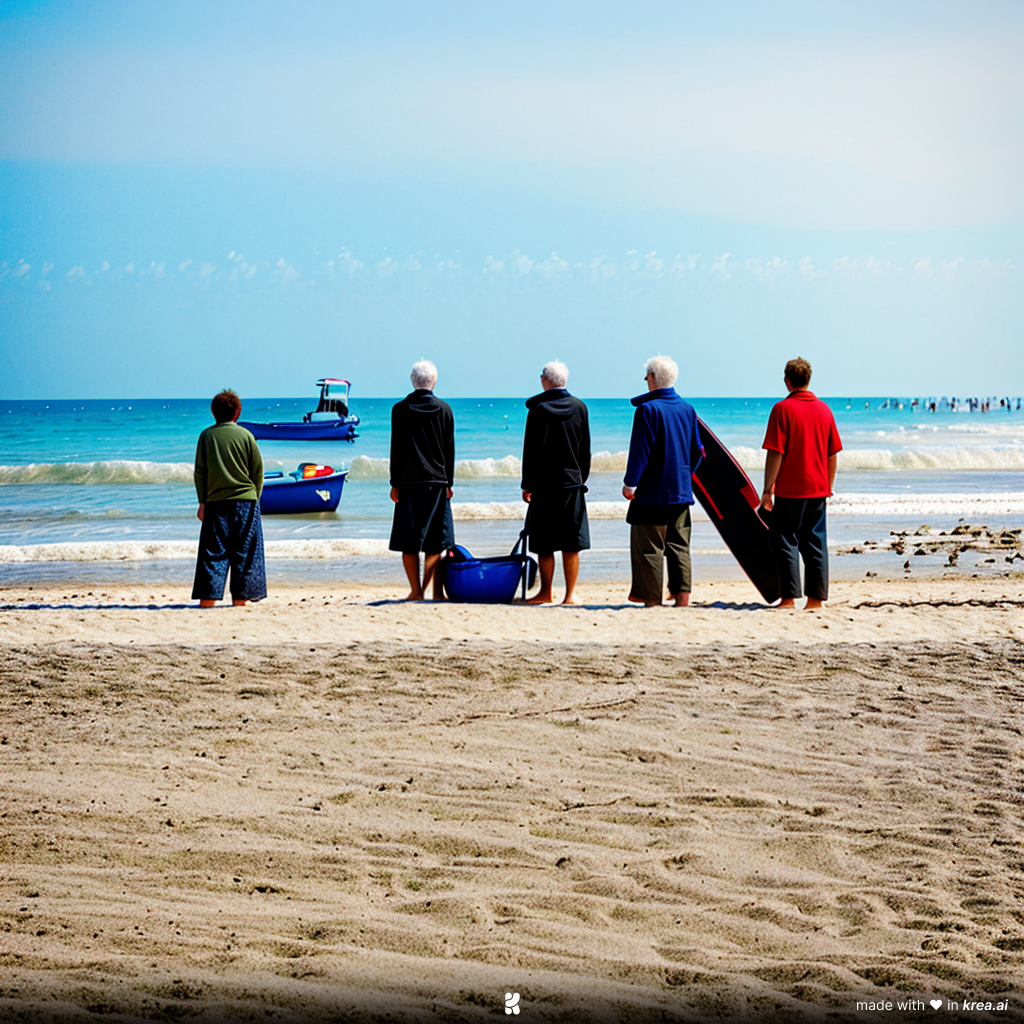

Did you guess correctly? In order, the hidden words are: ART, TREES, EAT, FUN, SUNNY.
Curious about how we created them? It's surprisingly simple! We used a free AI tool called KREA to craft these intriguing images. Here's the step-by-step process:
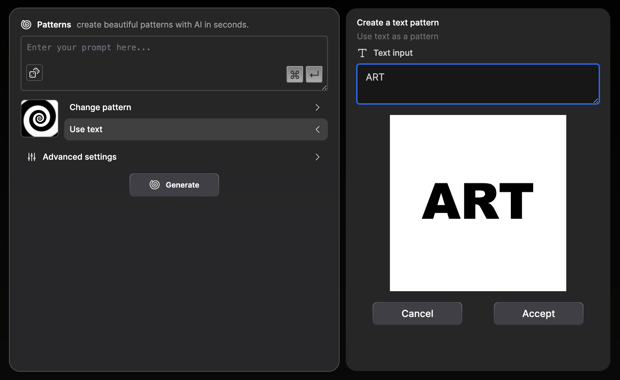
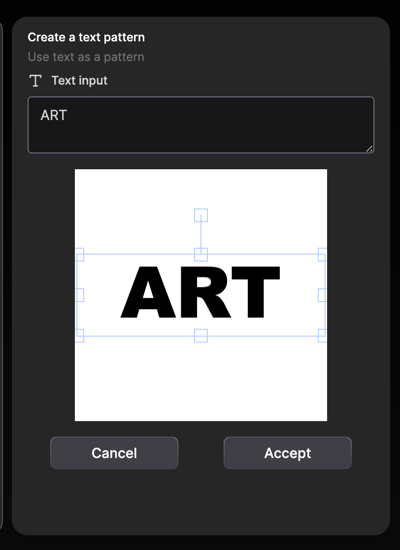
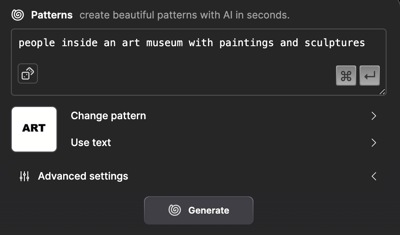
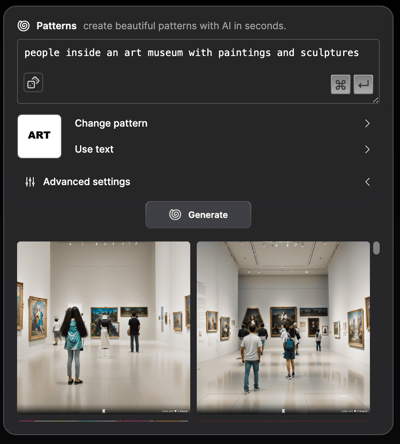
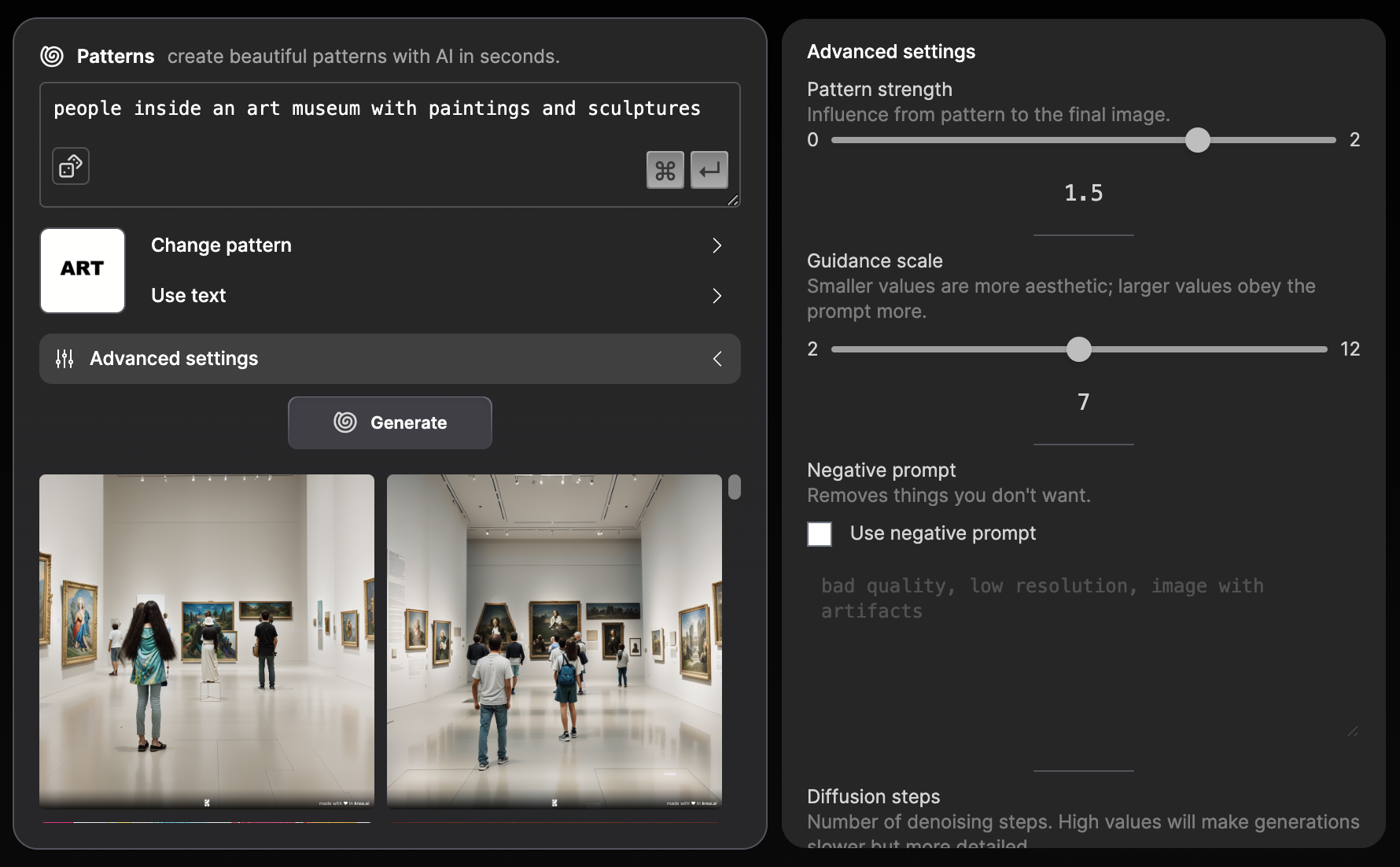
Guidance Scale: Adjusting this value can change the overall appearance of your image. A smaller value leans towards aesthetics, while a larger one follows the prompt more closely. For the images we created, we stuck with the default value of 7.
Diffusion Steps: This setting affects image quality. Higher values produce more detailed images but slow down the generation process. In our examples, we went with the default value of 30.
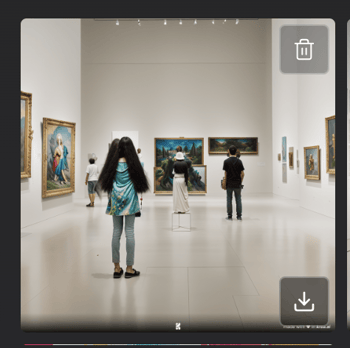
Don't hesitate to tag us on LinkedIn when you've given this a shot. We're active on the platform and love exploring different AI tools like Midjourney. Your insights and creations are always welcome!
Looking to explore the wonders of Midjourney? Look no further! We have the perfect guide for you, and it's completely free! Download our Midjourney Inspiration Guide today!
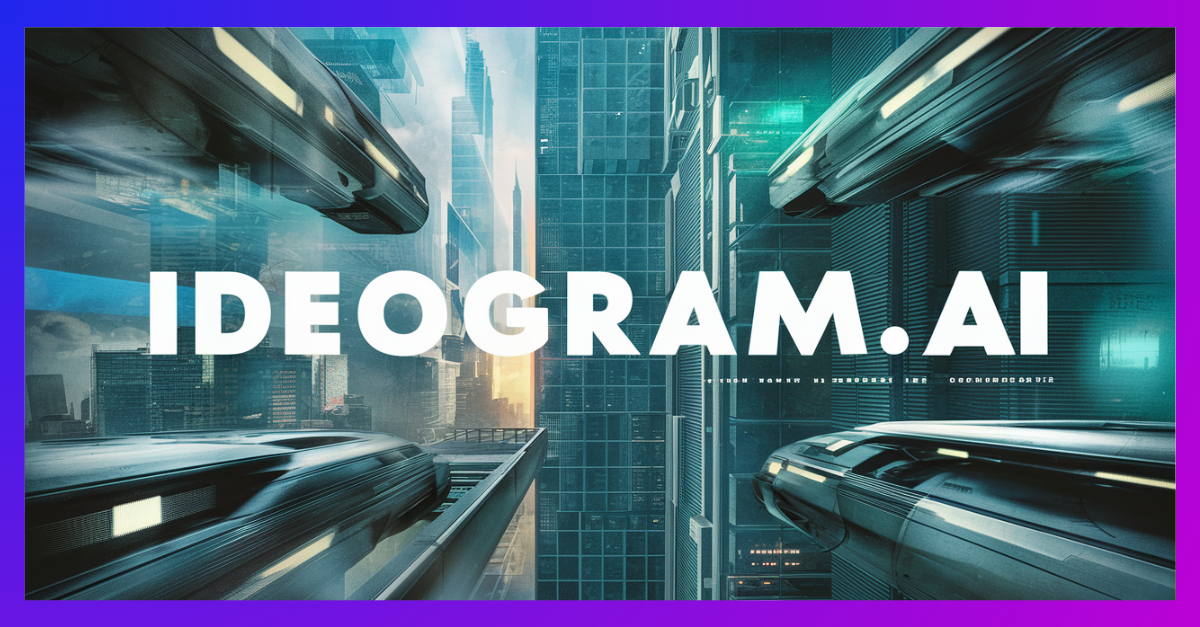
Prompt: dune movie poster theme, title for the movie is "IDEOGRAM.AI" and make sure we can read the words, cinematic, poster
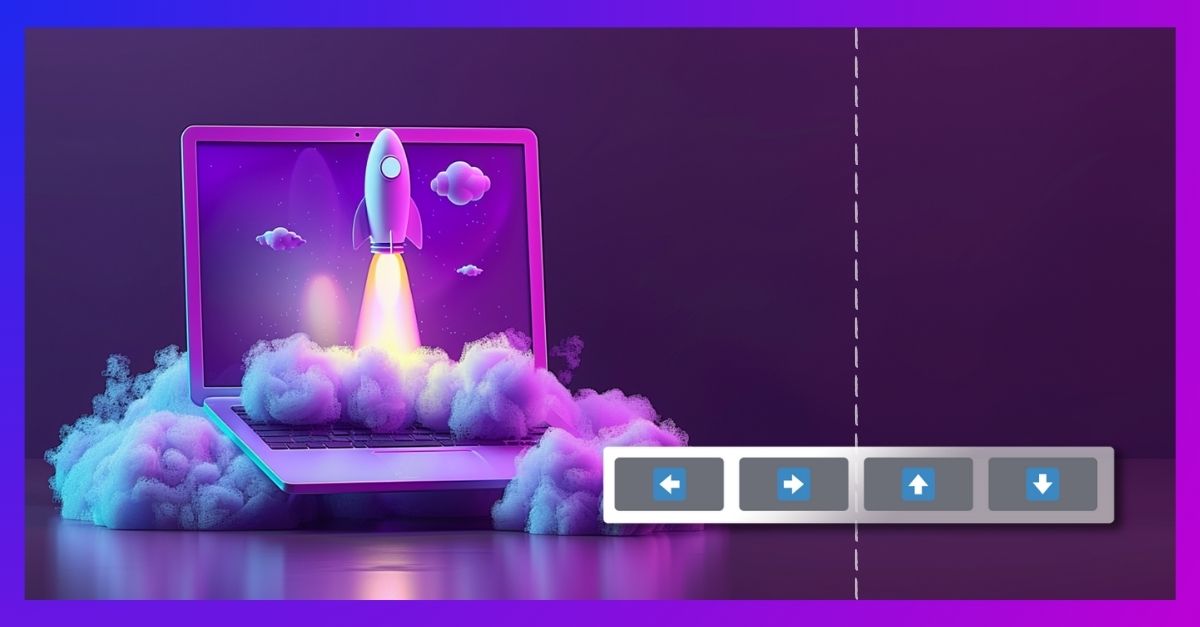
Looking for a way to adjust your images to accommodate your text or avoid elements? Midjourney’s panning feature can solve your problem. The panning...

Craft enchanting fantasy images with Midjourney's blend mode. It involves a captivating process that empowers you to create mesmerizing visuals...