Essential Publishing Controls in HubSpot Content Hub: Schedule Publish and Unpublish
One of the most useful features in HubSpot Content Hub is Schedule Publish. If you're not familiar with it, this feature allows you to schedule a...
2 min read
 XEN Create
Jun 13, 2024
XEN Create
Jun 13, 2024
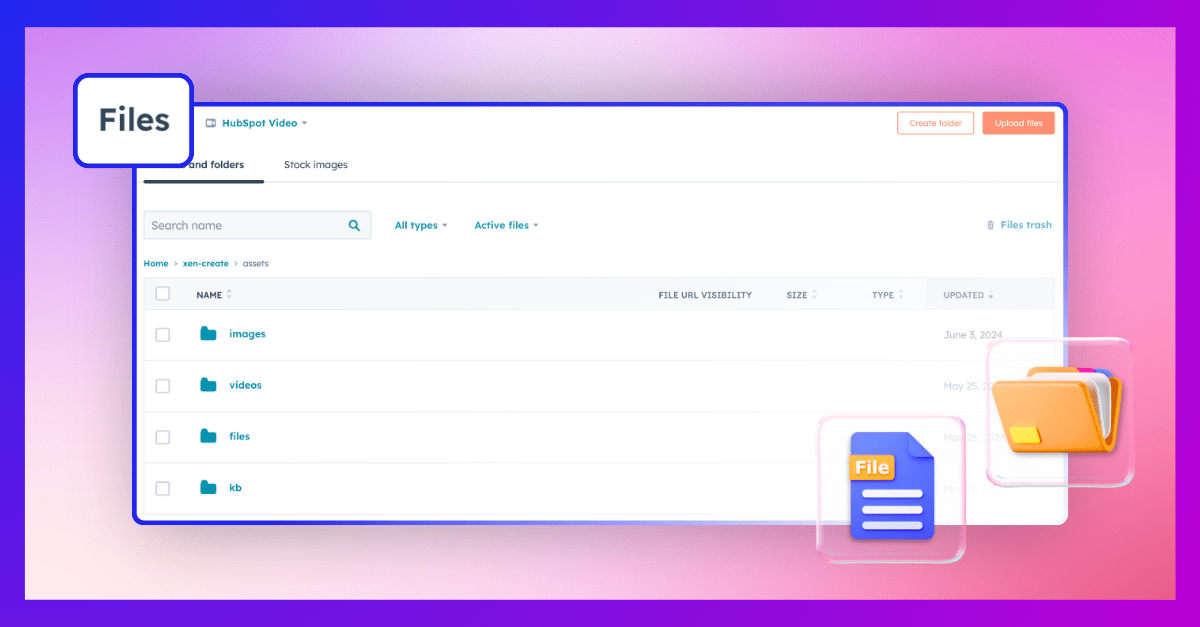
If you’ve been using HubSpot Content Hub for a while, you're likely familiar with the Files tool.
This tool is essential for uploading and managing files like images, videos, and PDFs that you'll use in your HubSpot assets.
To access the Files tool, simply go to Library > Files.
Aside from uploading a file, you can also:


When you select a file or hover over it and click the Details button, a panel will appear on the right side showing specific file details:

Here are a few often overlooked features in this specific area:
Set the file to Public, Public - noindex (ie blocked from Google), and Private

Automatically send the file to trash on the expiration date that you set. You can retrieve the file from the recycle bin if needed.

View where the file has been used (eg in pages or emails).

Note: If a CTA is linked to a file and that CTA is embedded on a page, the page will not appear in the File usage section of the file. For example, the Download Guide PDF CTA on this page is linked to the file in the screenshot below, but the File usage section shows that the file is not used anywhere in live CMS content.

The Replace option is a useful feature that allows you to update a file and replace it with a new version. This means you can overwrite the existing file without having to manually update every instance where it's used. For example, if you have a downloadable PDF across multiple pages and need to update it, you can simply use the Replace option. This automatically updates the PDF on all pages, saving you time and ensuring consistency.

When you replace a file, HubSpot maintains a history of changes. In File History, click View full file history to see how many times the file has been replaced, who replaced it, and when it was replaced.


Note: When you replace a file, the new file may take some time to reflect due to caching. Try opening the link in an incognito window to see the updated version.
By utilising HubSpot's Files tool, you can efficiently manage your digital assets, keeping them organised, up-to-date, and accessible. From creating folders and setting file visibility to using the Replace option for seamless updates, these features simplify content management. Take advantage of these tools to enhance your workflow and ensure your files are always in order.
Discover everything you need to know about HubSpot Content Hub. Download our HubSpot Content Hub Overview Guide today to gain all the insights you need to use its features effectively.
You can also find this guide, along with our other invaluable resources, on our Resources page.
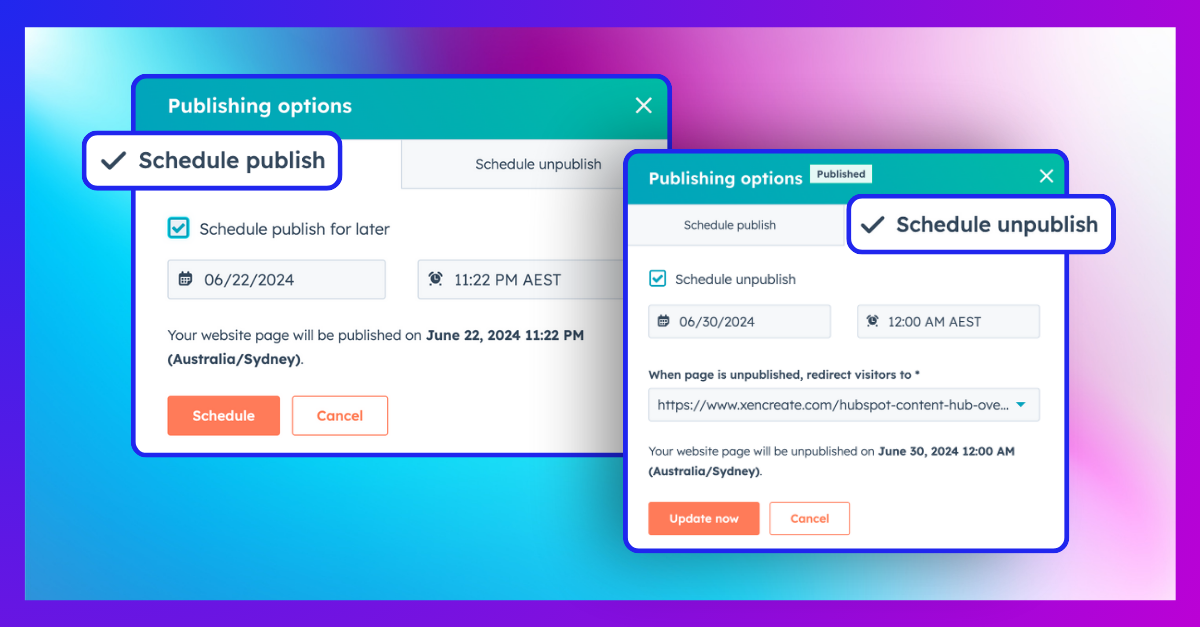
One of the most useful features in HubSpot Content Hub is Schedule Publish. If you're not familiar with it, this feature allows you to schedule a...
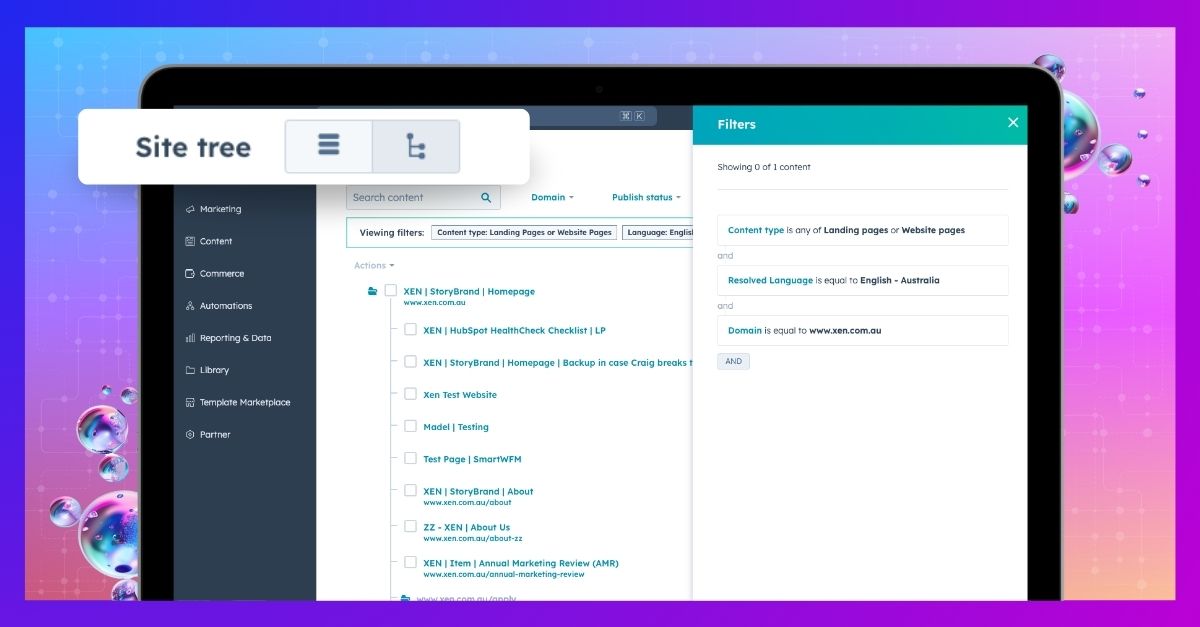
A foundational feature of HubSpot Content Hub is its site tree tool, which provides a straightforward folder visualisation for all your pages....
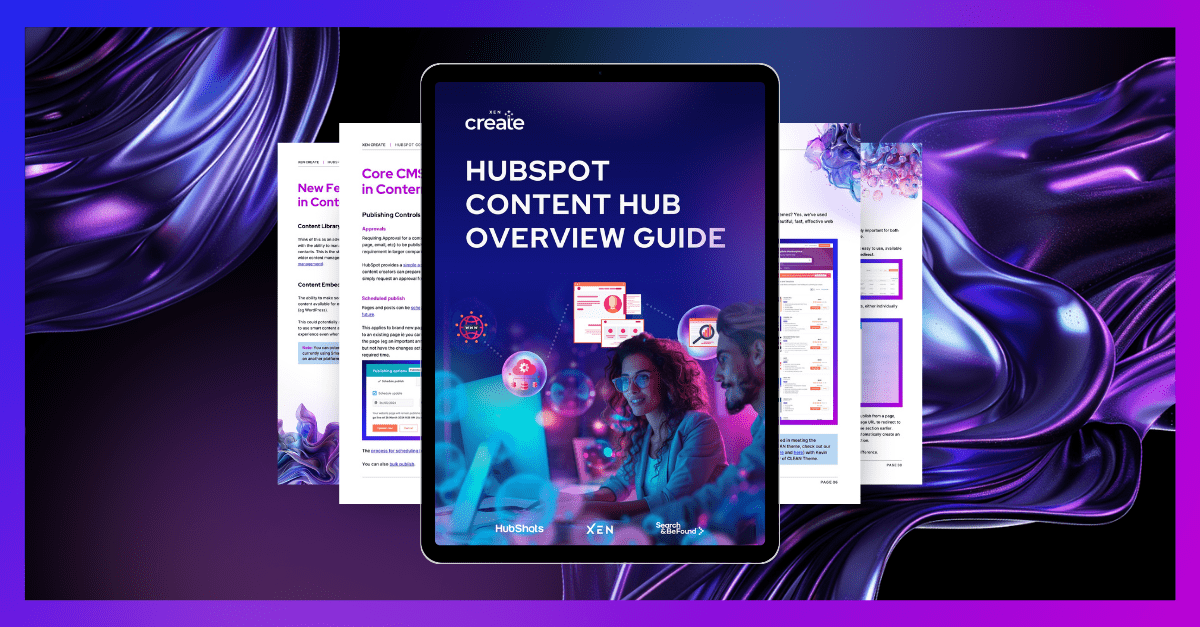
We're thrilled to announce the release of our latest guide: HubSpot Content Hub Overview Guide. Dive deep into the features and capabilities of...